v5.0 [Mar 28, 2019]
- The Main Toolbar: The Main Toolbar to the left is similar to the old 4.8 version, with a different look. The idea is that all the settings that changes infrequently are gathered here. Quite a few buttons are gone, and you can now mostly find them in the chart-panels setting options. Gone are the buttons for Zooming, Auto Follow, Vector chart Text, AIS and the tidal buttons. The Zoom in/out buttons and the autofollow buttons and the AIS button are now in the Chart Panel Bar in the lower right corner. The “Shift to Larger/Smaller Scale Charts” buttons are gone for good. Buttons for plugins ends up in the Main Toolbar, that expands to two columns, as necessary. Right clicking on the Main Toolbar enables selection of what icons to show, same as in 4.8 There is no option to revert to the old style Toolbar.
- Chart Panel Bar: The Chart Panel Bar contains zoom in/out button the chart scale, the Autofollow button and the icon to expand the Chart Panel Options sidebar. The Autofollow button looks and works differently. There are three different versions of this button, depending on what features that are active. This is the standard no-follow mode that you will see if Autofollow is not activated. OpenCPN will revert to this mode if Autofollowing is active but you move the chart in such way that Own Ship ends up outside the Chart Panel. In other words, Autofollowing will then be turned off.
This is what you see if Chart Panel Options ? Look Ahead Mode is active. This corresponds to the 4.8 Look Ahead Mode. One difference is that Autofollow will not be turned off if you move the chart with the cursor, as long as Own Ship is still visible. In this case the Own Ship Icon will auto revert to it's original position on the screen. This mode is a more general version of the old Look Ahead mode. Just Left Click and grab the canvas and move the boat to were you want it on the screen, and it will stay there.
- Chart Panel Options: The Chart Panel Options contains well known options, that earlier were found in the different tabs in “Options” or in the Toolbar itself. Note that the former vector chart text button has moved here as an option. See Vector charts ? Show Text. The “Mariner's Standard” vector charts display category has changed name to “User Standard”.
- Options: The wrench (spanner) icon is gone and replaced by the standard cogwheel.
Many settings in Options are now moved to the “Chart Panel Options” side bar, with the same function as in the 4.8 releases. There are also a number of new options available.
The Options-Display-General Tab: The “Preserve scale when switching charts” option does not exist in O5 as it is now default behavior.
- There is a new section called Canvas Layout. This is where you can split the screen in two panels, or canvases. To change to a view where you can see two charts at the same time, just click the split view icon and press “OK”. The chart you were viewing earlier will be in the left panel. The right panel will, to start with, contain a small scale view of the same area using your first chart group, if possible; otherwise the background map. Choose charts for the individual panels the same way as you did in 4.8.
- Each Chart Panel has it's own Canvas Bar and all the Chart Panel Options can be set individually for each displayed chart. The size of the two panels can easily be adjusted by just grabbing the black vertical bar between the panels with the cursor - left Click, and move left or right. There is always an “Active Panel” where, for example, keyboard input works. It is marked by a narrow horizontal blue bar at the top of the panel that is active. To make a panel active, left- or right-click somewhere on the panels canvas. Hitting the “Tab” key will change which panel is active as well.
In multi-canvas mode, the first left-click on an inactive canvas will just change the focus. After that, left-clicks will center the canvas on the click point as usual.
The easiest practical way to change between single and dual panel in an organized way is to use “Templates”. Read on!
- The Options-Display-Advanced Tab: Four options are canceled: Disable Full Screen Quilting, Suppress blur/fog effects on overzoom, Suppress scaled vector charts on overzoom, Enable Transparent Toolbar is removed. This option is not relevant for V5.0. Use the toolbar AutoHide option instead.
- The Options-Display-Templates Tab: Templates is a new and powerful concept in OpenCPN. There are a lot of options and settings in OpenCPN. Some of these may need changing as your navigation area and conditions change. Imagine that you have proceeded along the US Intracoastal Waterway – ICW for a few days using vector charts, with adjusted settings for shallow depth, course up display and AIS alarms, just as examples.
v4.8 [Aug 14, 2017]
Expanded integrated vector graphics icon set for improved rendering of waypoints and routes.
v4.6 [Mar 18, 2017]
- Improved performance for some systems using large route and waypoint datasets.
- Corrected support for Norwegian language systems.
- Corrected support for some Raspberry Pi Touchscreen systems.
v4.4 [Jun 10, 2016]
Bug-fix/maintenance updates.
The integrated GRIB PlugIn now supports GRIB V2 format files. This update enables some new sources for worldwide GRIB data from a variety of sources.
v4.0 [Jan 8, 2015]
- Worldwide, Standard Vectorchart format supported
- Optimized performance
- More networking and NMEA options
- AIS target tracking
- Added Grib plugin
- Radar Overlay Plugins
- Added Weatherfax Plugin
v3.2 [Feb 28, 2013]
- Complete update of user Options dialogs and context menus, incorporating modern graphics and uniform styles.
- Significantly enhanced navigation instrument input and output options, including extensive network connection capabilities supporting TCP, UDP, and GPSD data sources.
- User Interface theme support, with OpenCPN traditional as well as two new low profile themes.
- Enhanced clipboard support, including interfaces to external KML data sources.
- Enhanced Tide and Current dataset support, including modern fully binary datasets.
- Various improvements in the display and tracking of AIS data targets.
- Automatic Great Circle route generation options.
- Significant enhancement of the Dashboard PlugIn, including a user interface options and a variety of stylish, various instruments.
- Improved sound system support for linux hosts.
- Major update to embedded Users Manual.
- Measurably improved performance and reliability over all supported platforms.
v3.0 [Jun 8, 2012]
- OpenGL display mode - Much faster and smoother zooming and panning as well as clearer and sharper chart rendering.
- Chart groups - You can now group charts according to any criteria you like, allowing to switch between chart types or editions at any time.
- Portability option - The new portable mode not only allows to run OpenCPN from a removable media such as a USB memory-stick, but also allows to run multiple instances of OpenCPN with completely different settings at the same time.
- Enhanced performance and new track to route algorithm - The performance, especially while working with long tracks, was greatly improved. While converting a recorded track to a route a simplifying algorithm is used to eliminate unneeded points and produce routes that are easier to work with.
- Route and track styling - It is now possible to set line color and style for the routes and tracks, allowing for better visual organization of the display.
v2.6 [Dec 29, 2011]
1. Implement Smooth Zoom/Pan option.
2. Implement OpenGL option.
3. Correct application startup position algorithm for Windows (FS#591)(FS#627)
4. Correct quilted chart selection logic for "RemoveChartFromQuilt" (FS#609)
5. Correct FullScreenQuilt enable/disable logic. (FS#608)
6. Change "North Up" context menu entry to "Chart Up" for skewed raster charts.
7. Add notation of config file location to Toolbar->Help
8. Improve AIS target removal logic (FS#588)
9. Correct PlugIn chart type initialization logic.
10. Improve NavObj file backup logic to eliminate invalid (FileNotFound) errors.
11. Implement application portability option (-p)
12. Document/update library dependencies to allow sound support for Ubuntu 11.04+ (FS#607)
13. Correct Drop Waypoint by CTRL-M for navobj persistence. (FS#652) Thanks David Tischler!
14. Correct mouse behaviour on Tide/Current window graph (FS#640)
15. Correct Console BRG report field for legs crossing IDL (FS#620)
16. Correct Route/Track delete and update logic (FS#658) Thanks PjotrC
17. Improve cm93 Chart InfoBox "Name" field in single chart mode. (FS#359)
18. Correct behavior on reported AIS Target Lat/Lon "unavailable" (FS#651)
19. Correctly show waypoints with both symbol="empty", and non-empty Name. (FS#612)
20. Correct AIS logic to show Brg=n/a if Range=0.0 (FS#637)
21. Correct TTG/ETA display logic when VMG<0.0 (FS#636)
22. Correct Waypoint edit logic relating to associated route segments(FS#648)
23. Improve GRIB and AIS Target List dialog positioning limits (FS#628)(FS#578)
24. Correct georeferencing for skewed polyconic charts in NorthUp mode (FS#600)
25. Improve sound effects behavior on anchor watch alarm (FS#607)
26. Implement preload of S57 Object Class list prior to initial vector chart load.
27. Correct Toolbar visibility on route create (FS#649)
28. Correct AIS target list sorting algorithm (FS#597)
29. Improve Route/Waypoint add logic (FS#626) Thanks ptizef!
30. Improve daily and import track naming logic (FS#633) Thanks pjotrc
31. Correct Windows HTML Hyperlink load to embedded anchor point. (FS#646)
32. Upgrade to wxWidgets 2.8.12
33. Shift to Microsoft VS2010 for Windows builds
34. Correct chart file update time checking logic (FS#623)
35. Correct Dutch ENC chart rendering (FS#586)
36. Correct Tide column title for Unicode (FS#662) Thanks pjotrc!
37. Optimize track storage in navobj.xml
No GUIDs, point names, symbols, types or opencpn extension attributes on track points
No point timestamps on imported tracks, unless present in import GPX file
38. Optimize Track Properties dialog for improved performance.
39. Add "libsdl1.2debian" as a necessary dependency for .deb packages (FS#603)
40. Correct GPX path memorization logic (FS#625) Thanks ptizef
41. Correct RouteManagerDialog sorting logic (FS#629) Thanks ptizef
42. Apply patch to save layer visibility state (FS#635) Thanks pjotrc
43. Improve AnchorWatch functionality (FS#634) Thanks pjotrc
44. Implement IENC2.0 Overlay cell type rendering. (FS#604)
45. Correct Windows comm port setup for Bluetooth connections (FS#381)
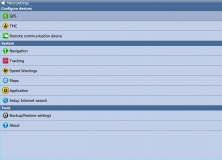
Create and follow your routes while travelling with a high level of accuracy.
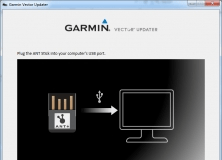
A program that allows you to update the firmware on your Garmin Vector device.